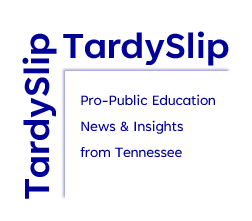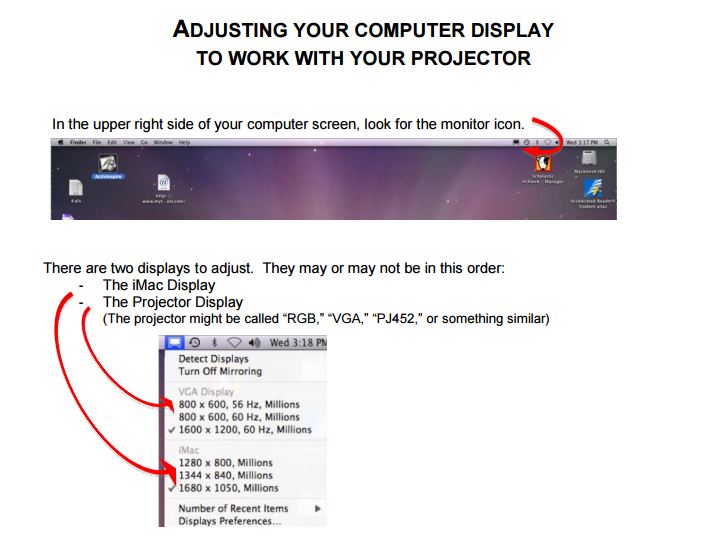It is horribly frustrating to prepare a great presentation and then be unable to use the images you planned for your audience. The PDF below assumes that you have already connected your projector (or other external monitor) to your Mac. These instructions can be used with either desktops or laptops connected to compatible external (or additional) monitors. Make sure your additional display is properly connected and powered on before beginning.
Adjusting Mac Display to Work with Projector
No monitor icon?
If there is no monitor icon in your menu bar, you can find the same settings by beginning here:
From the Apple menu, choose System Preferences.
From the View menu, choose Displays.
Continue with the PDF instructions
Additional Display Info:
Toggle between mirrored & extended desktop: Cmd + F1
Detect displays: Cmd + F2
- Press Command-F1 to toggle between video mirroring and extended desktop
- Press Command-F2 to detect displays
.